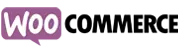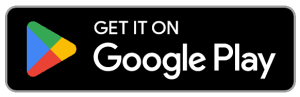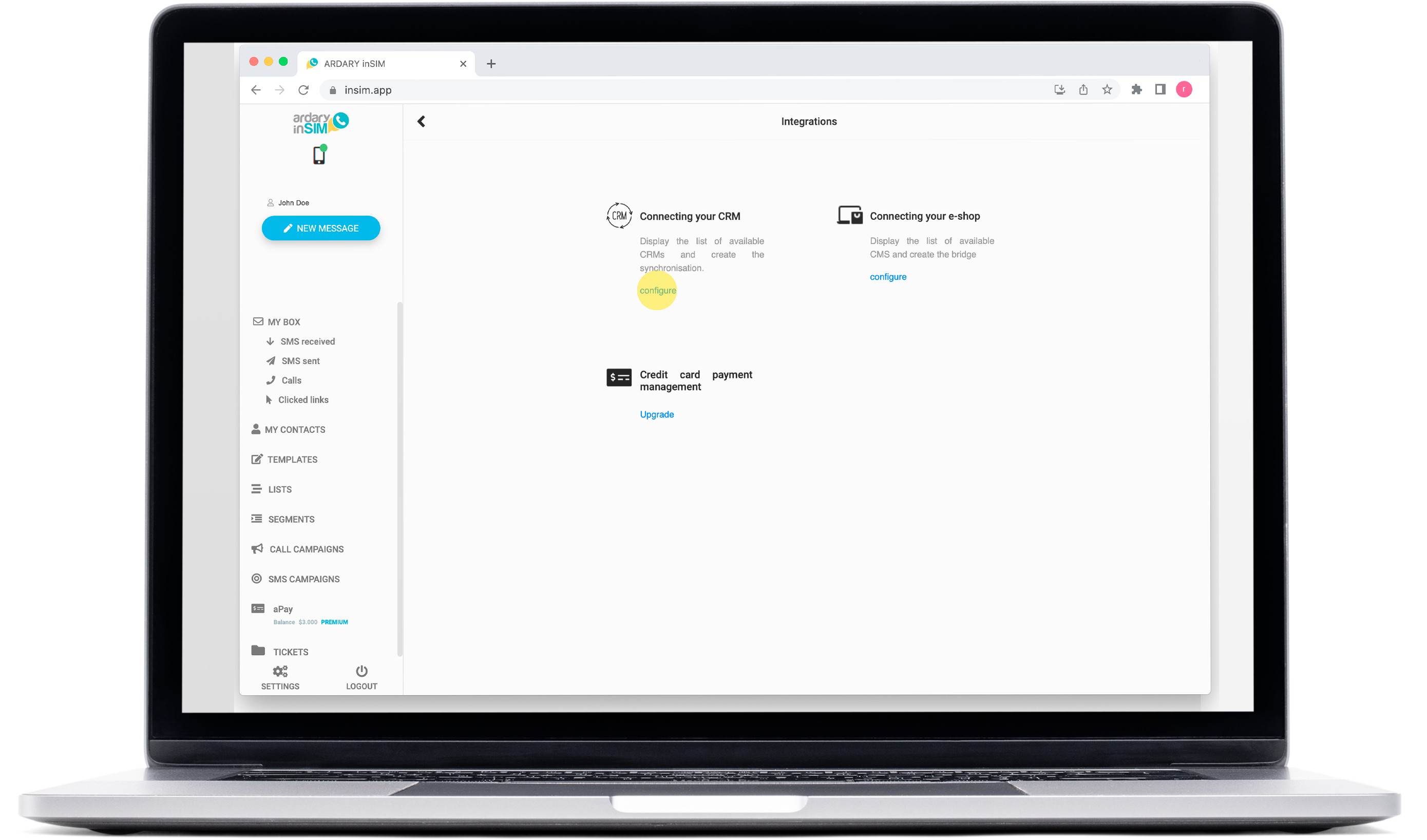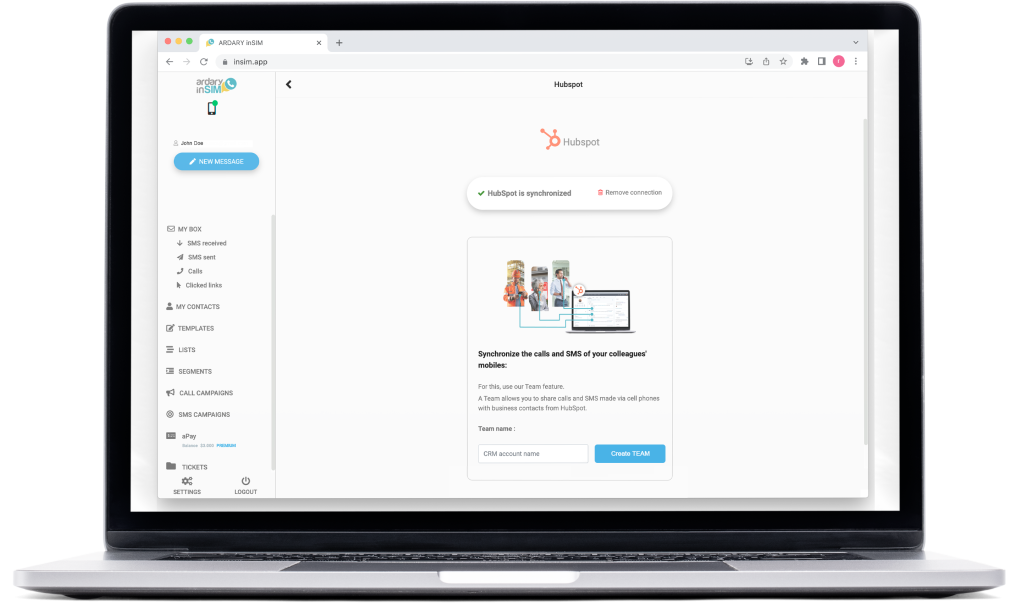Import in realtime all your calls & SMS
from your mobile phone to HubSpot
Find all your cell phone conversations with your customers in the right place in your CRM.
Setup Guide
STEP 1 :
Install the Ardary inSIM app from Google Play (available soon for iOS). The Ardary inSIM app is the bridge between your calls and SMS and HubSpot.
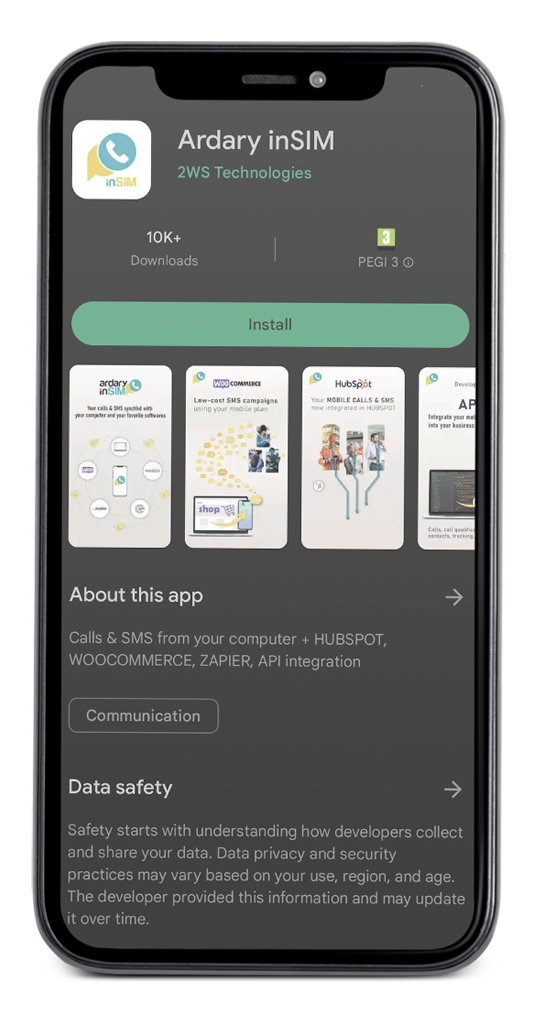

STEP 2 :
From the mobile app, in the main interface, click on the HubSpot icon.

STEP 3 :
In this HubSpot section, click on the Connect your HubSpot button. You will then be redirected to the official HubSpot interface.

STEP 4 :
Log in to your HubSpot account with your credentials.

STEP 5 :
Select the account you want to synchronize with your cell phone.

STEP 6 :
Your calls and text messages are now sychronized with your HubSpot customer files.
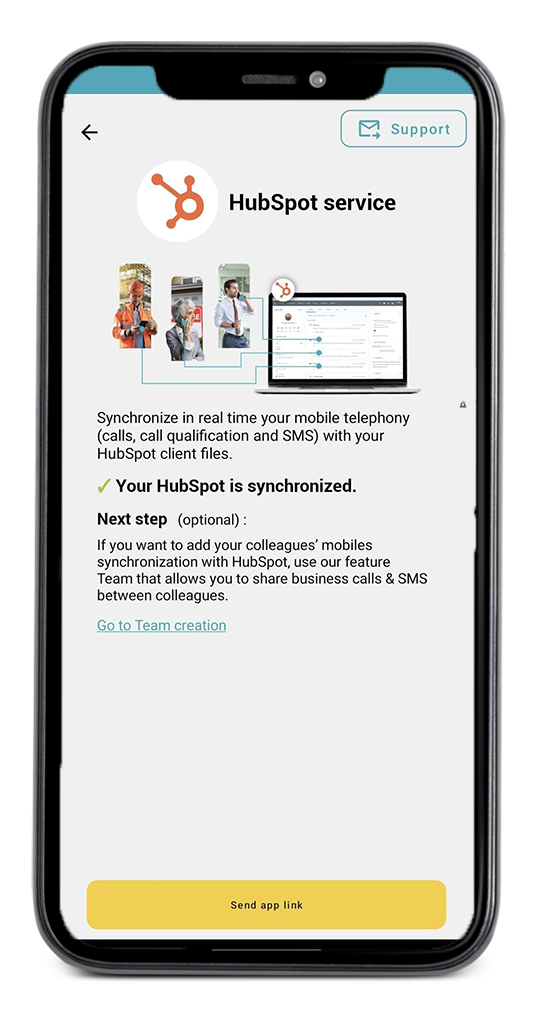
STEP 1 :
Install the Ardary inSIM app from Google Play (available soon for iOS). The Ardary inSIM app is the bridge between your calls/SMS & HubSpot.
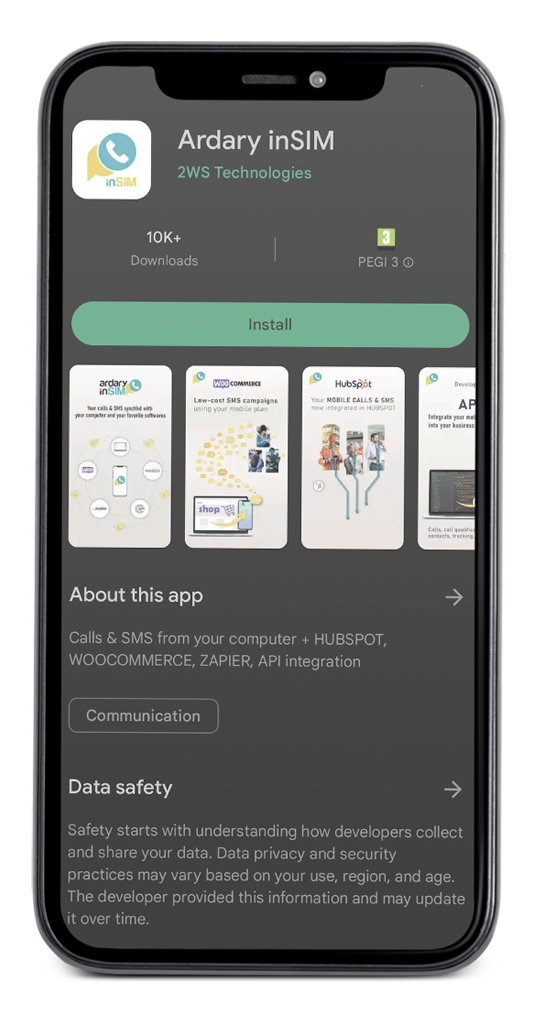


STEP 2 :
On your computer, go to https://www.insim.app and log in with the same credentials as in the inSIM app.Then go to Settings > Integrations > CRM > HubSpot click on the Connect your HubSpot button.
You will then be redirected to the official HubSpot interface.
STEP 4 :
Select the account you want to synchronize with your cell phone.